Butterfly配置Twikoo评论系统
创建MongoDB数据库
MongoDB Atlas | MongoDB 注册账号,然后创建数据库
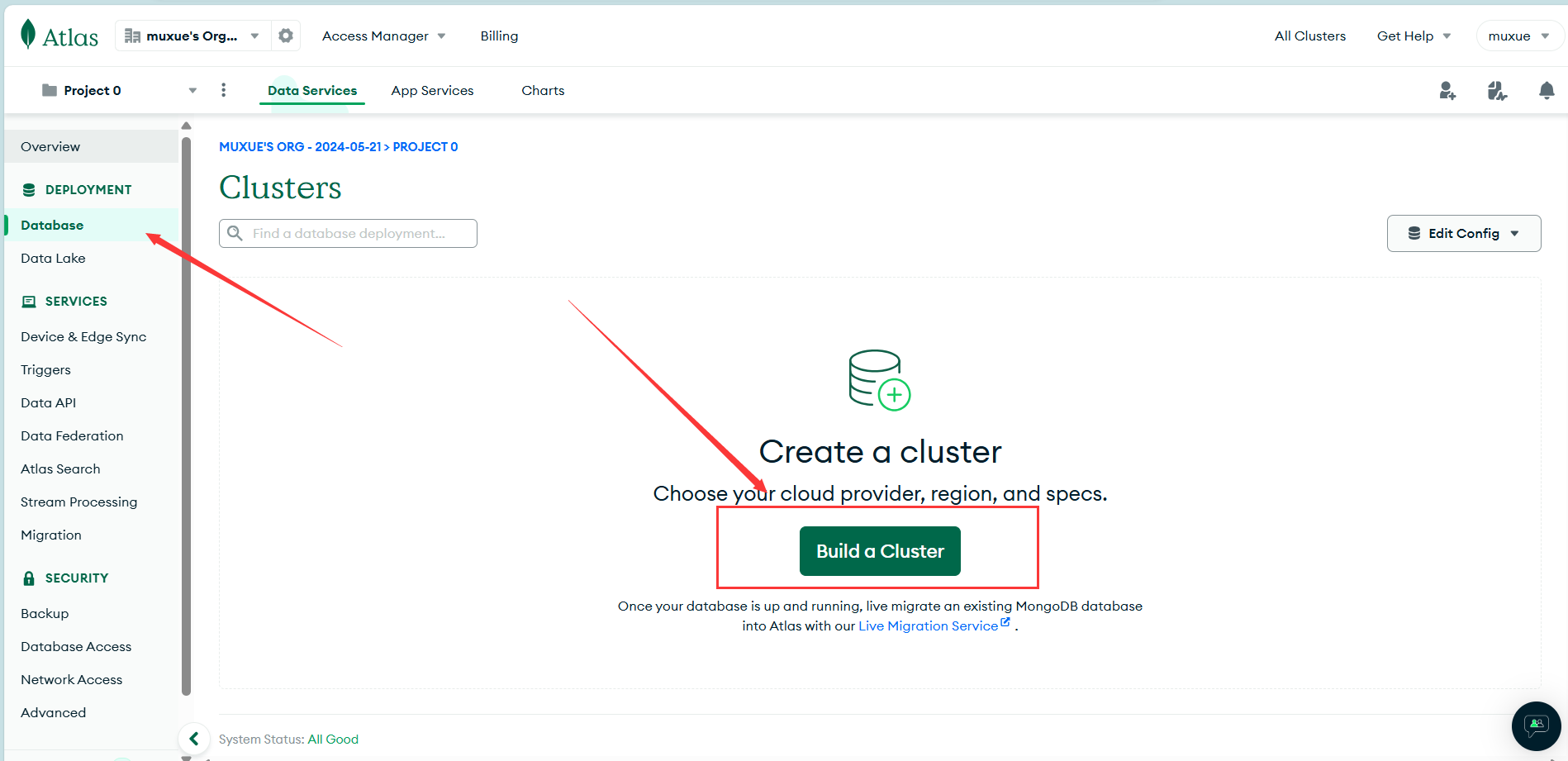
选择免费的数据库创建 , 使用亚马逊的服务商,地区选择us-east-1。
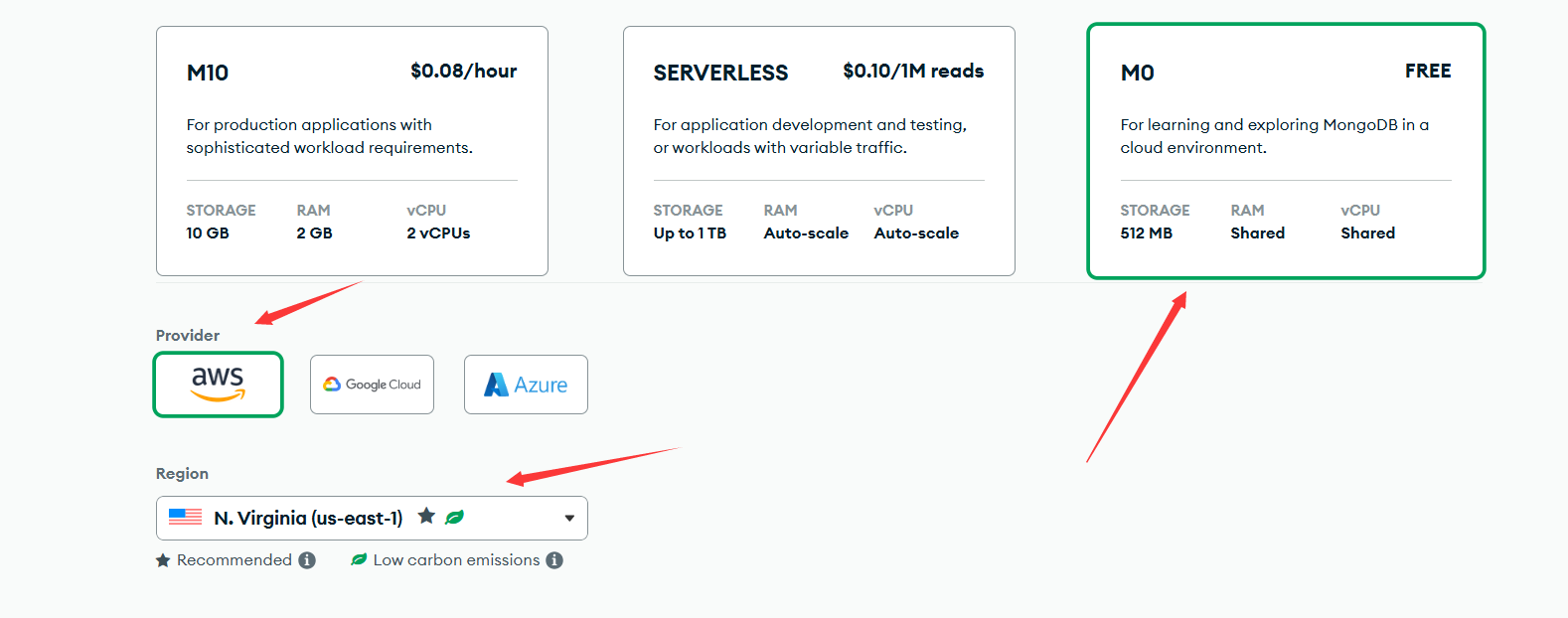
可以在name中自定义数据库名
然后创建一个用户,用于登录数据库,记住密码
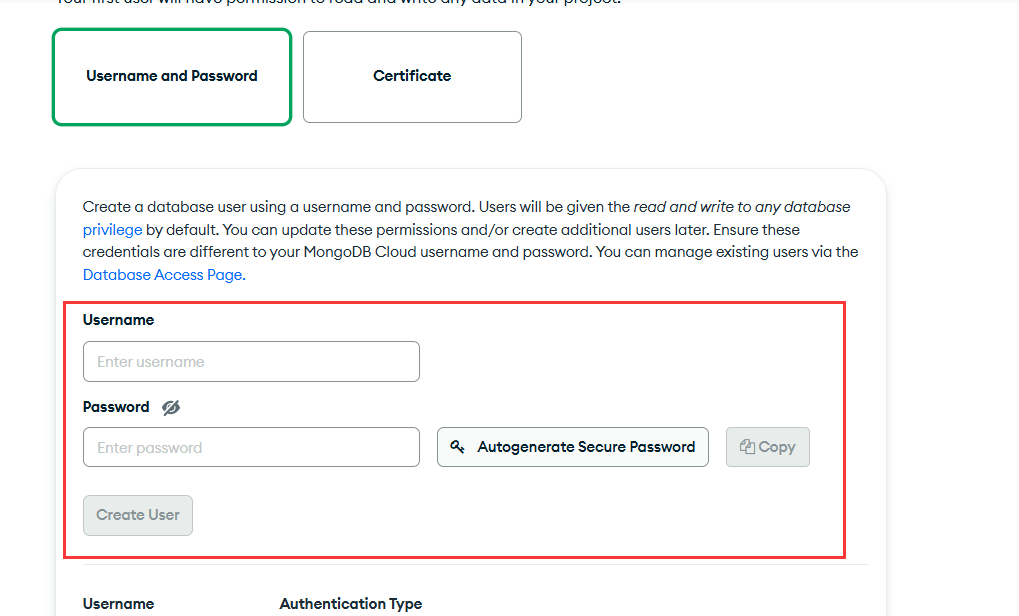
往下翻,填入允许访问的ip,我们需要所有人均可访问填入0.0.0.0
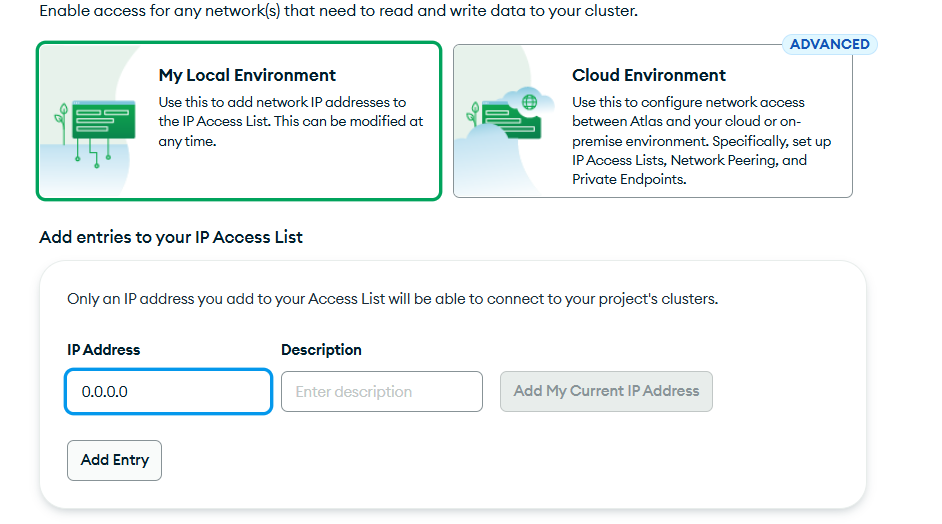
创建连接 ,在database页面选择连接刚刚创建的数据库,在这里我的数据库名为commits
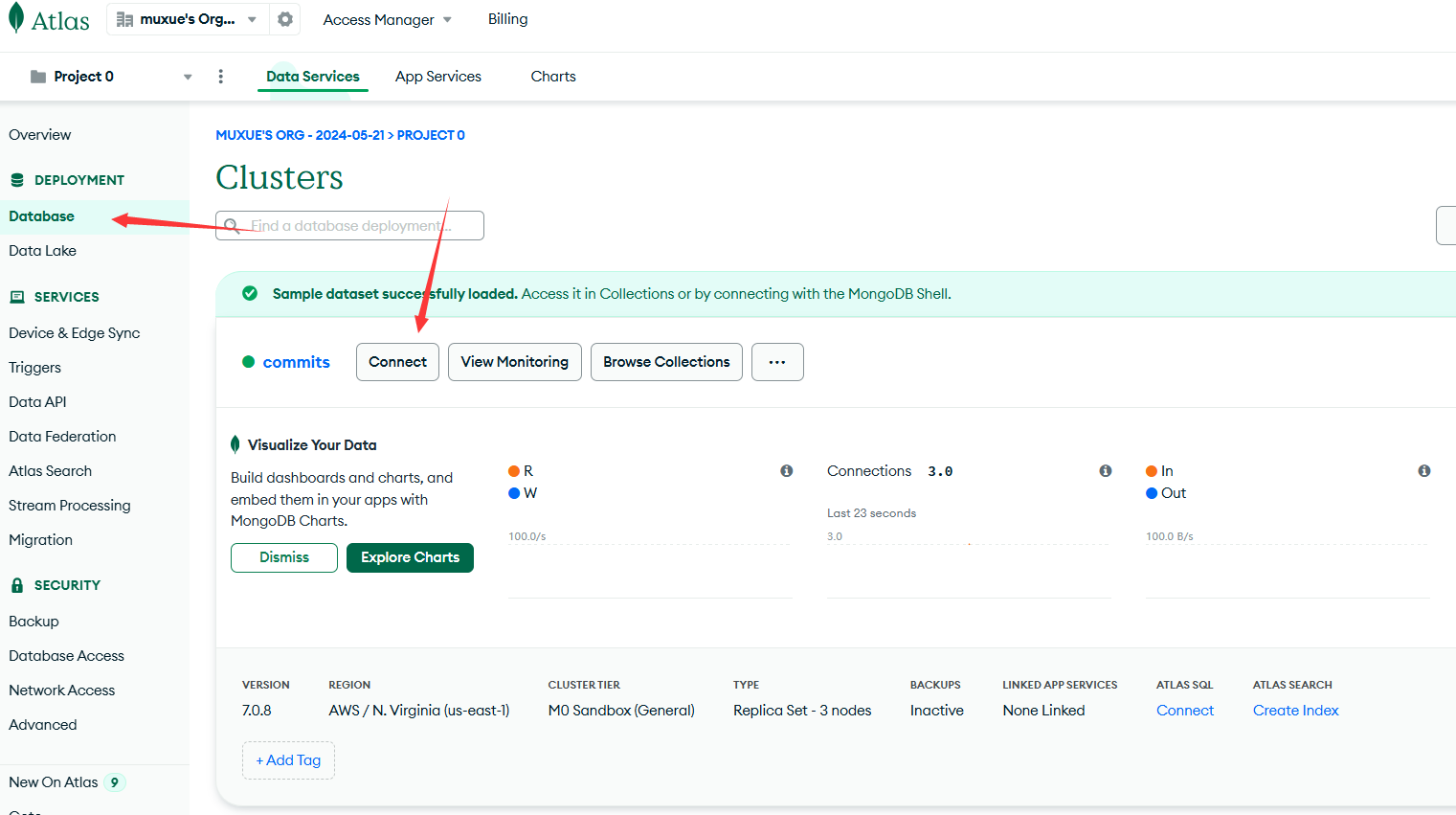
选择默认的drivers连接
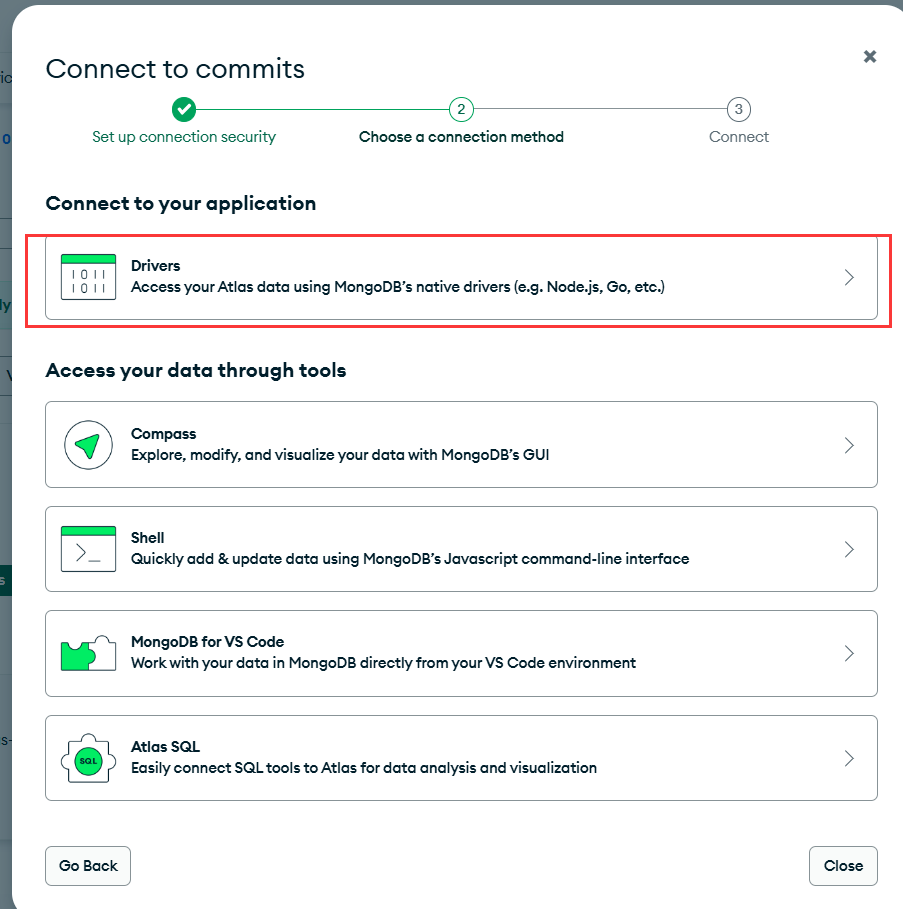
复制这一段代码,并把<password>改成刚刚创建的用户的密码
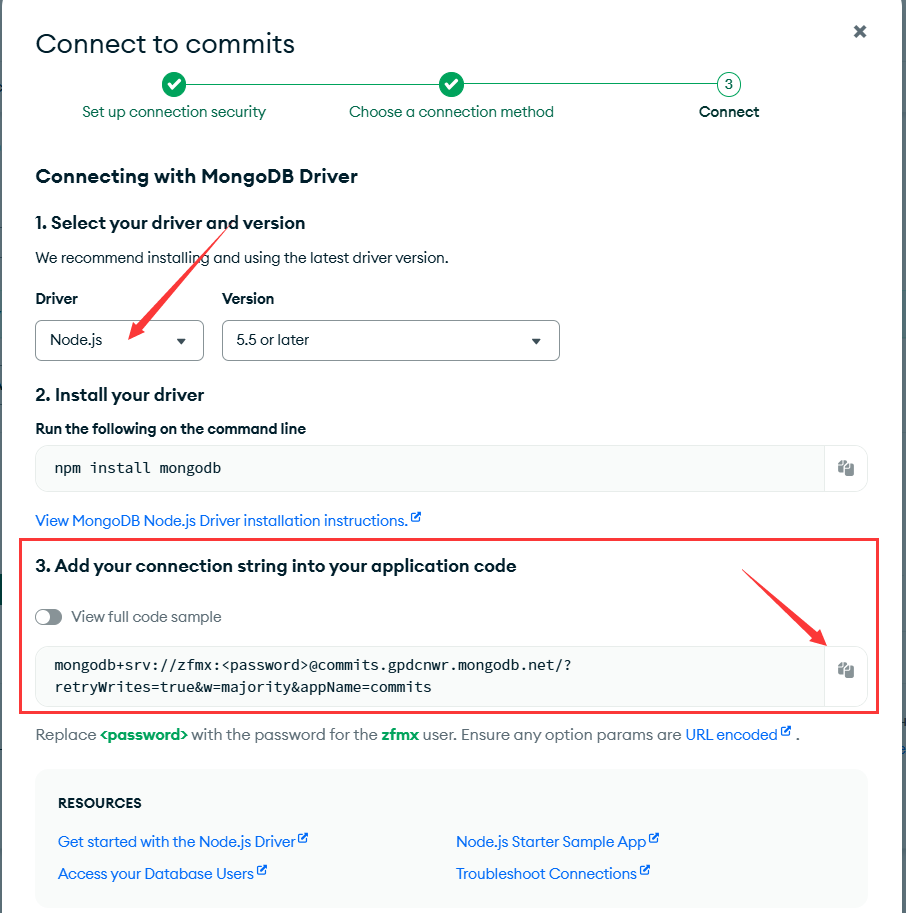

Vercel一键部署
填入仓库名
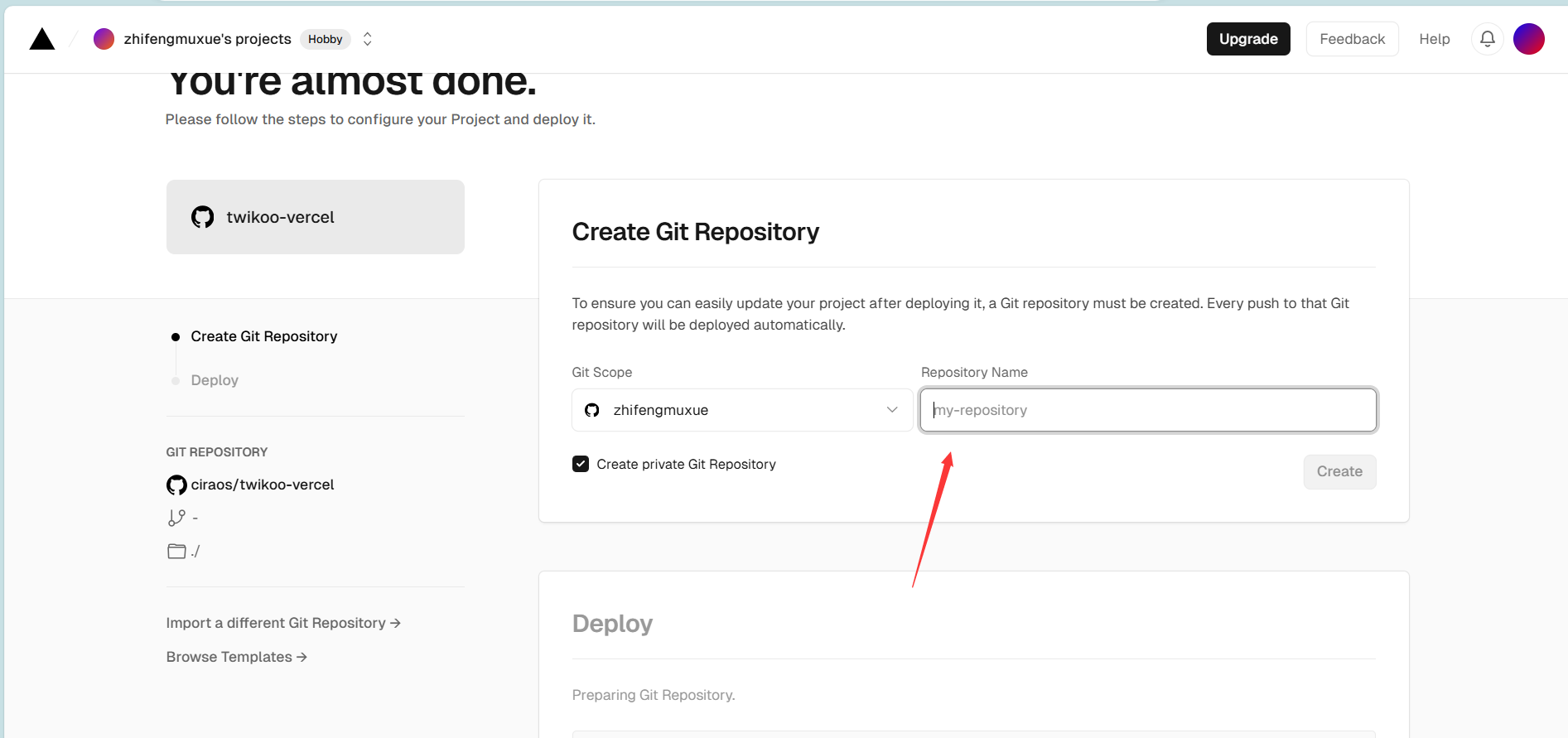
如下图所示,创建成功
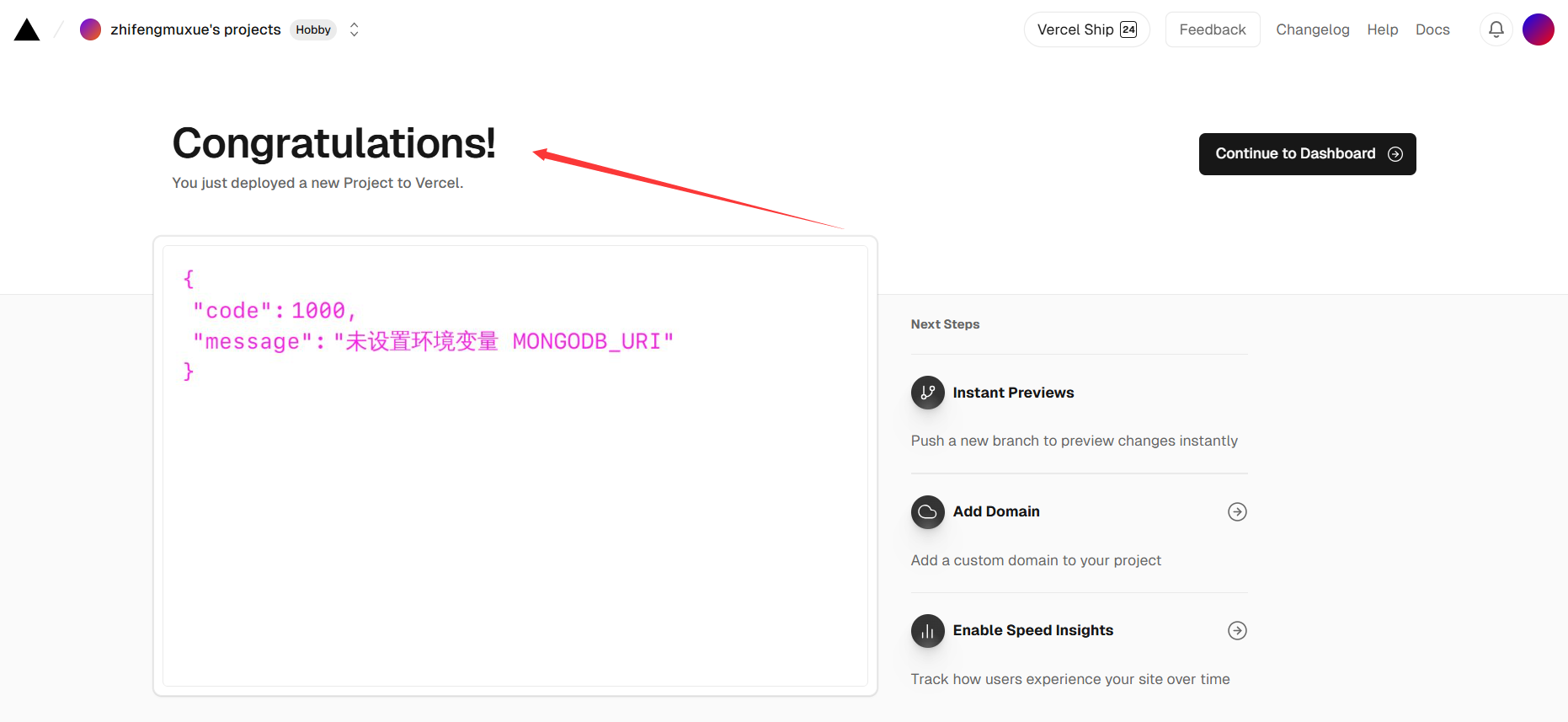
进入 Settings - Environment Variables,添加环境变量 MONGODB_URI,值为前面记录的数据库连接字符串,最后save保存即可
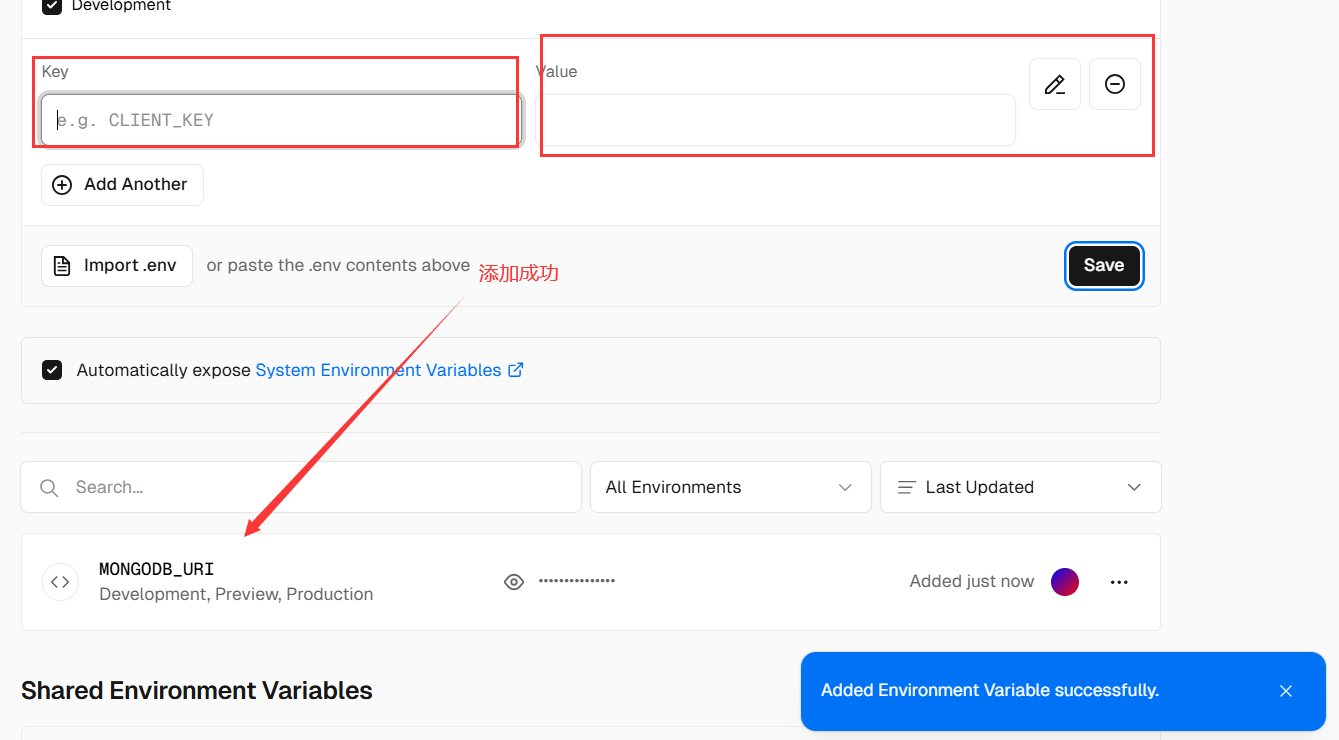
重启一下服务: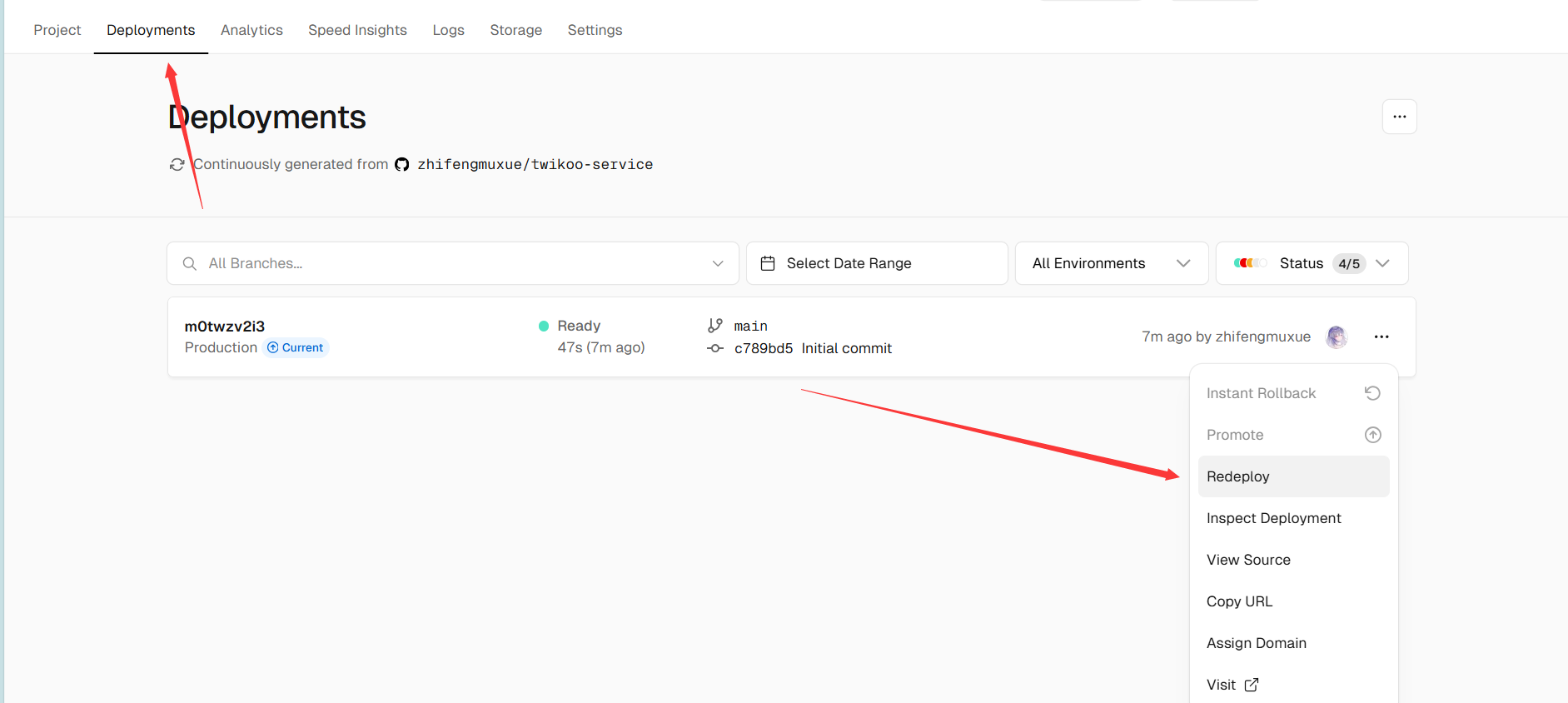
访问地址看到下图信息,说明配置完成

完善博客主题相关配置
由于我是用的主题为Butterfly,直接修改相关内容即可
1 | comments: |
点击设置可以编辑控制评论
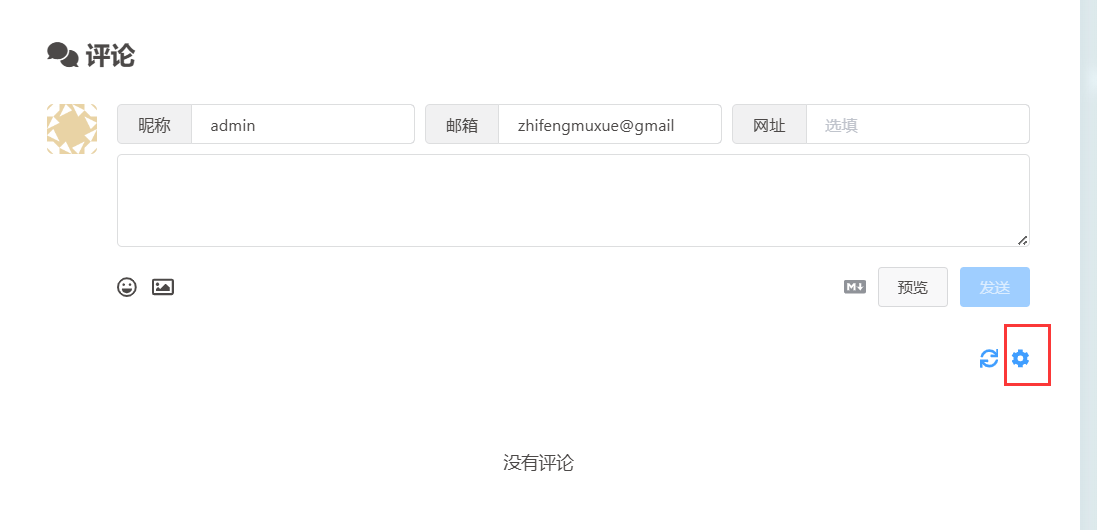
本博客所有文章除特别声明外,均采用 CC BY-NC-SA 4.0 许可协议。转载请注明来自 zfmx's Blog!
评论
